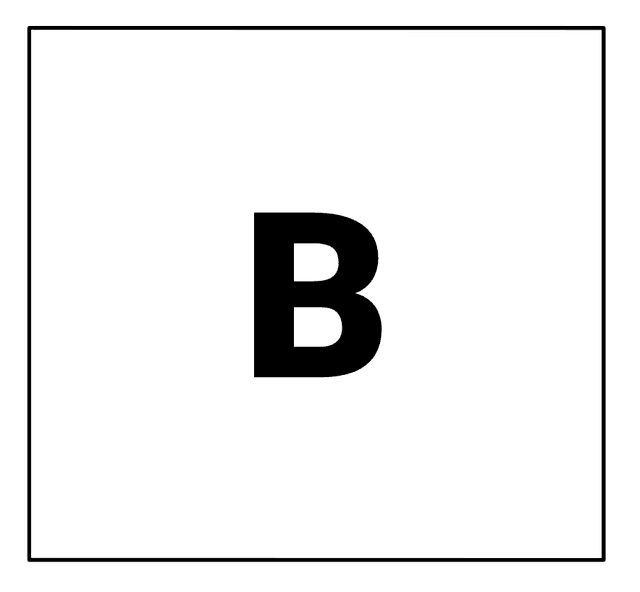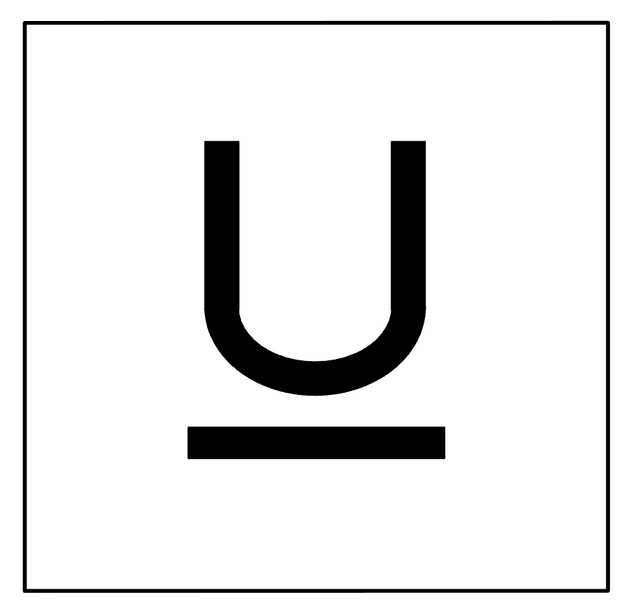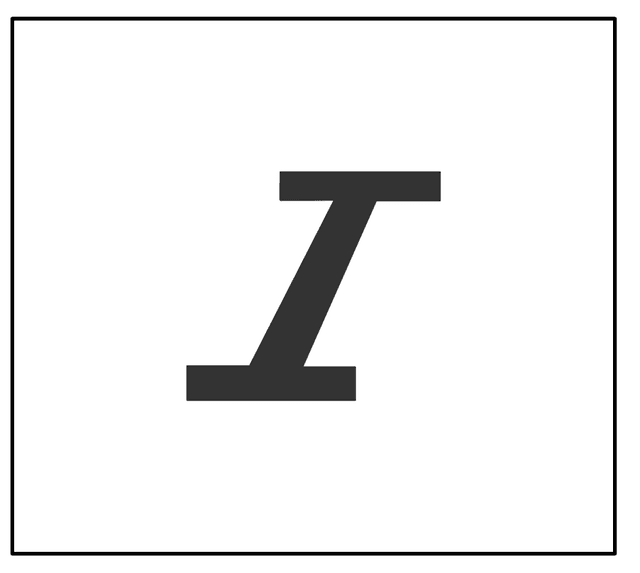Exploring the toolbar
I can change the style of text in a word processor.
Exploring the toolbar
I can change the style of text in a word processor.
Link copied to clipboard
These resources will be removed by end of Summer Term 2025.
Switch to our new teaching resources now - designed by teachers and leading subject experts, and tested in classrooms.
These resources were created for remote use during the pandemic and are not designed for classroom teaching.
Lesson details
Key learning points
- Individual words or sections of text can be selected for editing.
- Different fonts can change the look of text.
Keywords
Toolbar - the menu you can make choices from
Formatting - adding special effects to text to make it stand out
Select - select shows the word processor which text you want to change
Font - the way that the letters look
Common misconception
You can use the toolbar to change the text on your screen no matter where you are in a document you are working on.
If you don't first select the text that you want to change, nothing will happen when you use the toolbar as the software won't know what text to apply the changes to.
To help you plan your year 1 computing lesson on: Exploring the toolbar, download all teaching resources for free and adapt to suit your pupils' needs...
To help you plan your year 1 computing lesson on: Exploring the toolbar, download all teaching resources for free and adapt to suit your pupils' needs.
The starter quiz will activate and check your pupils' prior knowledge, with versions available both with and without answers in PDF format.
We use learning cycles to break down learning into key concepts or ideas linked to the learning outcome. Each learning cycle features explanations with checks for understanding and practice tasks with feedback. All of this is found in our slide decks, ready for you to download and edit. The practice tasks are also available as printable worksheets and some lessons have additional materials with extra material you might need for teaching the lesson.
The assessment exit quiz will test your pupils' understanding of the key learning points.
Our video is a tool for planning, showing how other teachers might teach the lesson, offering helpful tips, modelled explanations and inspiration for your own delivery in the classroom. Plus, you can set it as homework or revision for pupils and keep their learning on track by sharing an online pupil version of this lesson.
Explore more key stage 1 computing lessons from the Digital writing unit, dive into the full secondary computing curriculum, or learn more about lesson planning.
Files needed for this lesson
- L4 Task A 78.06 KB (DOCX)
- L4 Task B 2.98 MB (MP4)
Download these files to use in the lesson.

Equipment
Licence
Starter quiz
4 Questions
Exit quiz
4 Questions