Year 5
These resources will be removed by end of Summer Term 2025.
Switch to our new teaching resources now - designed by teachers and leading subject experts, and tested in classrooms.
Lesson details
Key learning points
- In this lesson, we will be taught how to duplicate multiple objects. We will learn how to group objects to make them easier to work with, how to copy and paste these images, and how to make simple alterations.
Licence
This content is made available by Oak National Academy Limited and its partners and licensed under Oak’s terms & conditions (Collection 1), except where otherwise stated.
5 Questions
Q1.
What is the bottom layer of this vector drawing?

Eyes (white circles)
Face (light green oval)
Nostrils (small black ovals)
Q2.
What is the top layer of this vector drawing?

Eyes (white circles)
Face (dark green oval)
Face (light green oval)
Q3.
Which layer is the bottom layer?
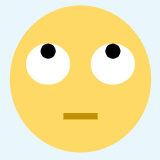
Eyes (small black circles)
Eyes (white circles)
Mouth (rectangle)
Q4.
Which layer is a middle layer?
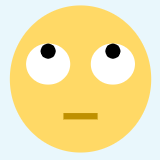
Eyes (small black circles)
Head (large yellow circle)
Mouth (rectangle)
Q5.
How could you fix this vector drawing?
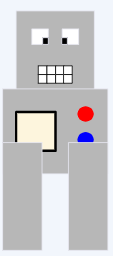
Bring the blue circle forward
Bring the white square with black border backward
Send the two small, white square eyes to the back
5 Questions
Q1.
How can you group an object?
Right-click -> Select 'group'
Select all objects -> press undo
Select the first object to group -> press CTRL C -> Right-click
Q2.
What do you need to do before making changes to copies?
Change the colours of the shapes in the image
Delete half of the objects
Resize the objects so they are very large
Q3.
What do you need to do when you are finished making changes to a copy?
Delete all the circles from the drawing
Make 5 more copies of the drawing
Use the 'zoom' tool to look at the drawing closely
Q4.
What change has been made to the copy below?

Part of the image has been made larger
Part of the image has been made smaller
Some of the colours have been changed
Q5.
What change has been made to the copy below?
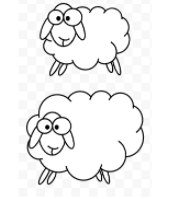
Shapes have been deleted
Some of the colours have been changed
The image has been flipped

