Myths about teaching can hold you back
Learn why
These resources were made for remote use during the pandemic, not classroom teaching.
Switch to our new teaching resources now - designed by teachers and leading subject experts, and tested in classrooms.
Lesson details
Key learning points
- In this lesson, we will explore how user input is captured. We will then start to develop our own apps by decomposing the task into more managable steps.
Licence
This content is made available by Oak National Academy Limited and its partners and licensed under Oak’s terms & conditions (Collection 1), except where otherwise stated.
3 Questions
Q1.In the following image, what type of input option do you see at point A?
In the following image, what type of input option do you see at point A?
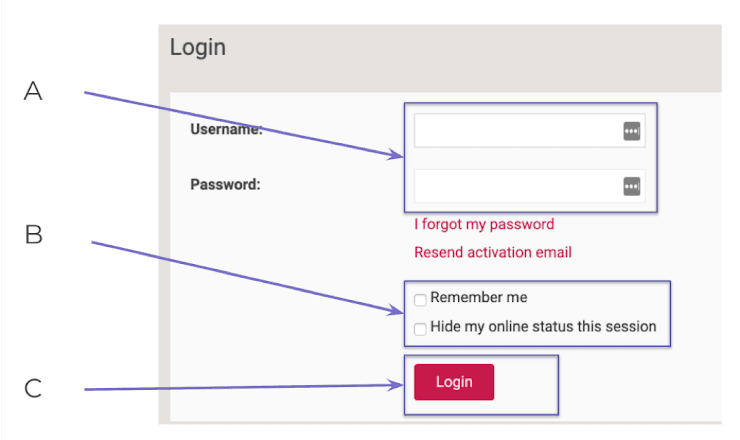
Button
Check boxes
Labels
Q2.In the following image, what type of input option do you see at point B?
In the following image, what type of input option do you see at point B?
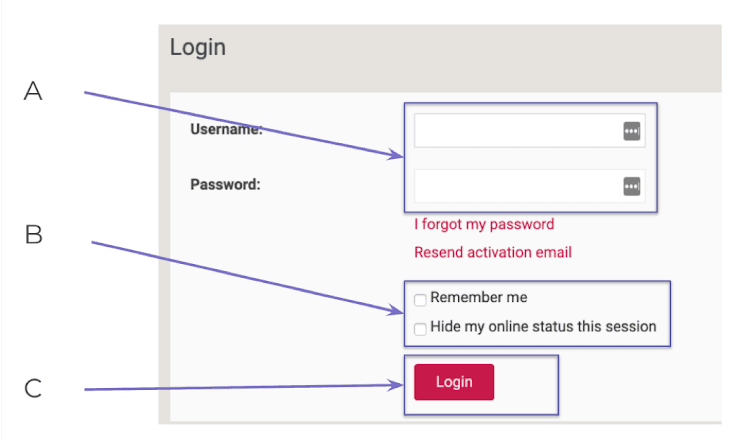
Button
Labels
Text boxes
Q3.Looking at the code below, what happens after the "login" button has been clicked?
Looking at the code below, what happens after the "login" button has been clicked?
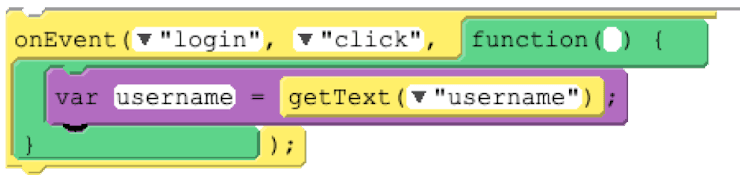
A data entry box (username) will appear
Nothing, as the variable name hasn’t been declared beforehand
The user is prompted to enter text into the input box

